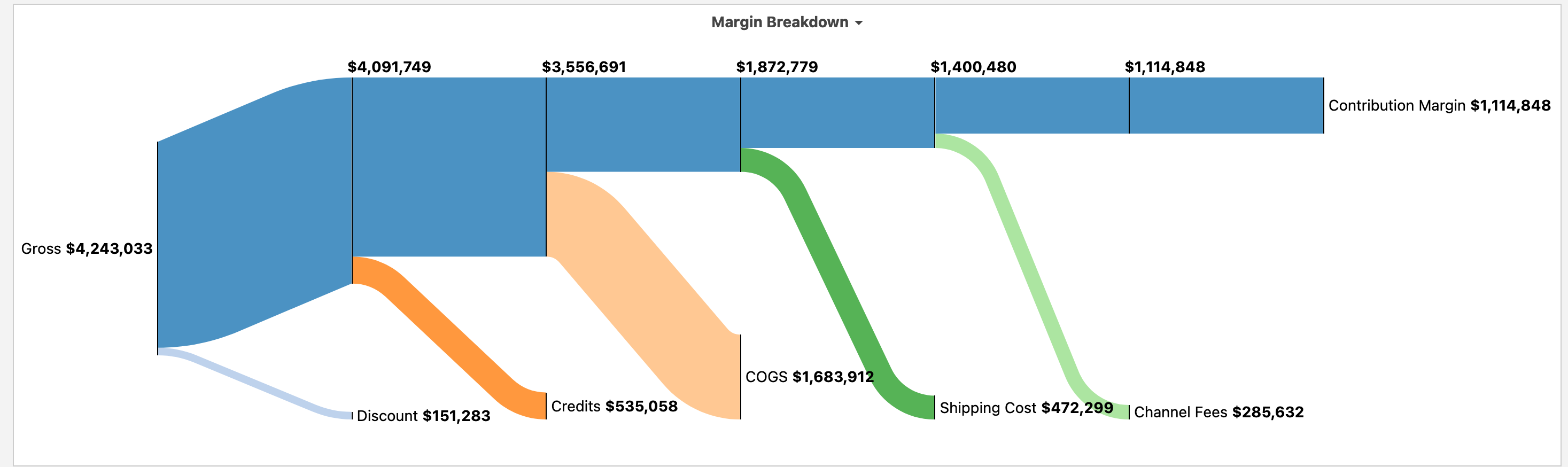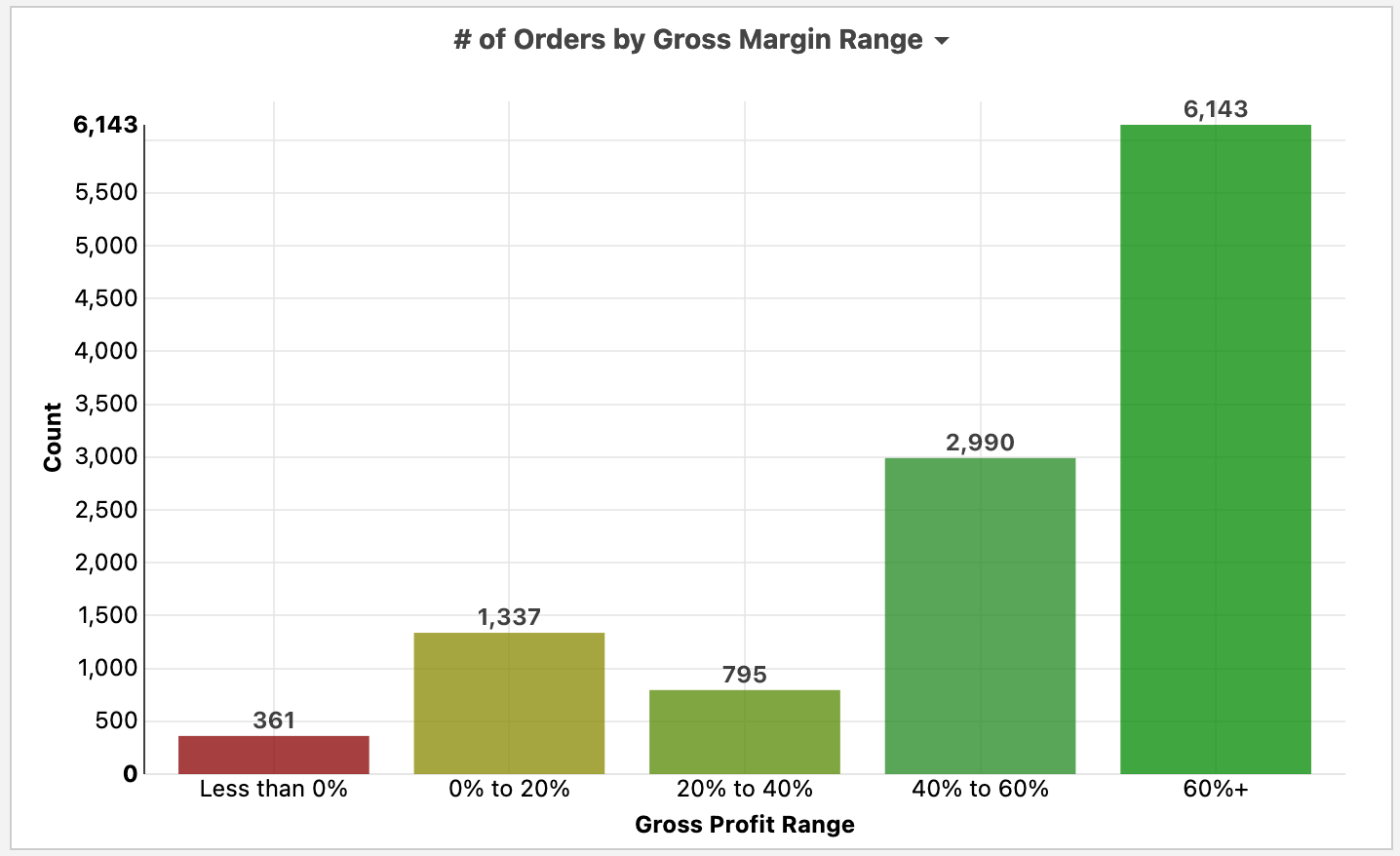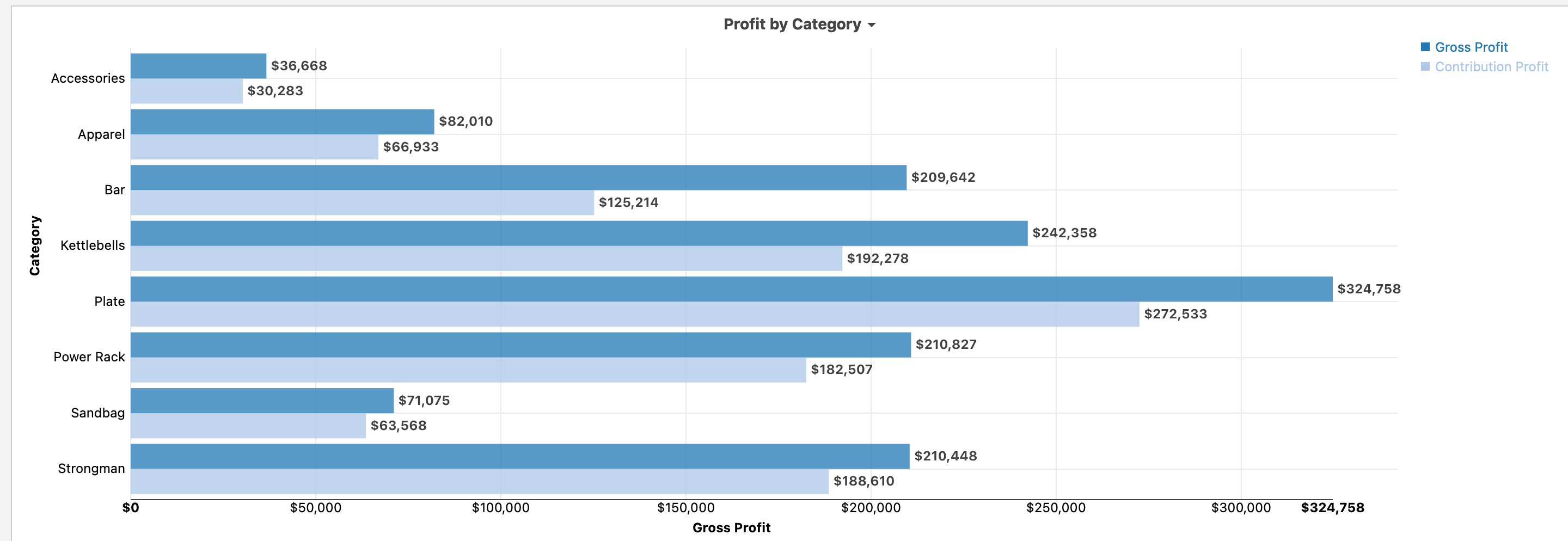In general, discounts, credits/returns, and COGS can come out of the inventory management system itself. Shipping costs are typically pulled from the shipping system such as ShipStation or StarshipIt. Channel fees are pulled from the e-commerce channels such as Shopify, Amazon, Walmart, or Etsy. Variable expenses are pulled from the accounting system such as QuickBooks Online or Xero. For more information on connecting external costs to your inventory management system, please see Extending Inventory Data.