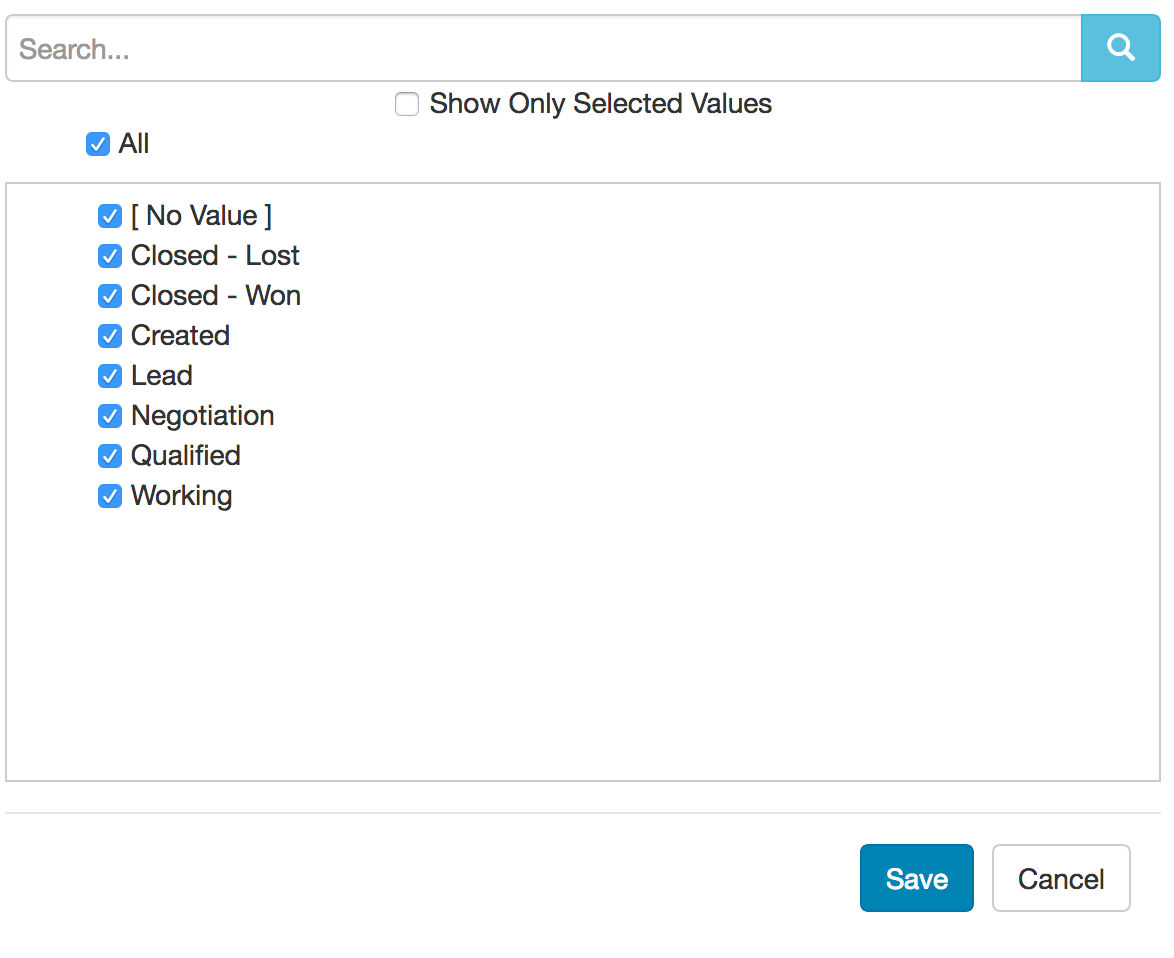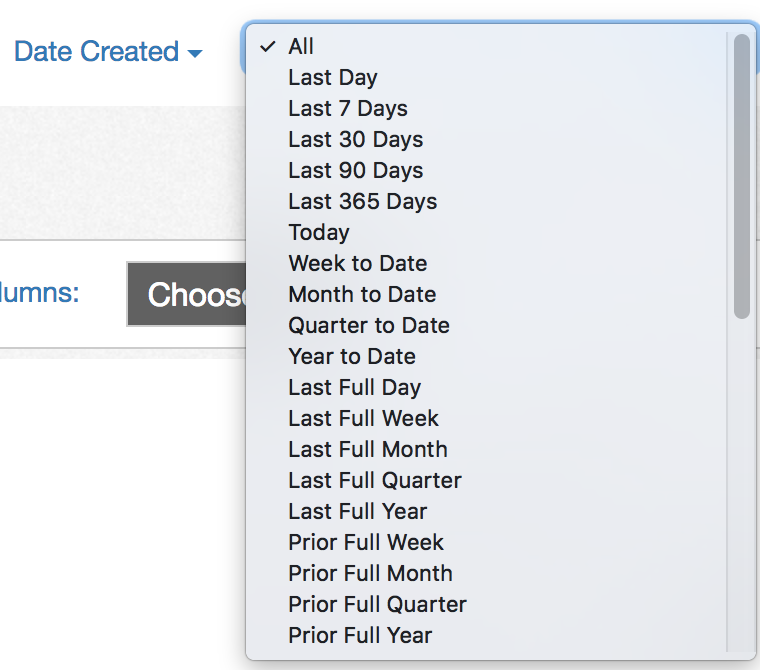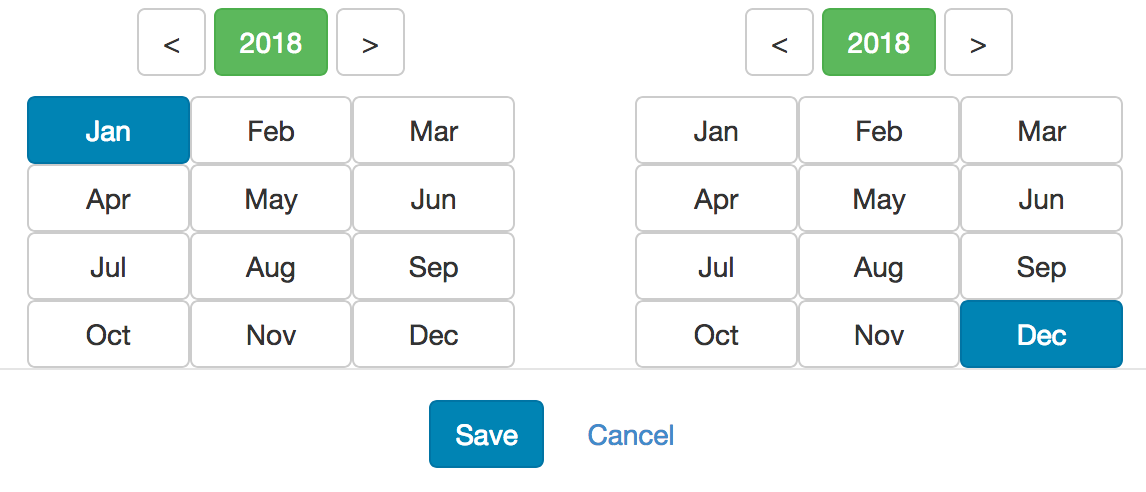By default, any filter you create is applied to the whole report. There will be cases where you only want to apply the filter to a particular field within the report--for example, in a sales report, you may want to see all sales reps, the number of deals they won, and the number of deals they lost. The solution is to apply a field level filter. Click on the field name in the report, choose Edit Field Properties from the drop down, and click over to the Filters tab. Create your filter within this window, as opposed to the report editor's main filter area, and the filter will only be applied to this particular field and not across the whole report. For more information, see
Field Level Filters.