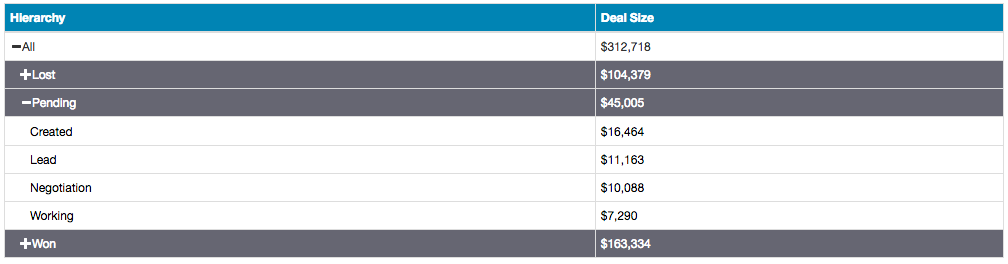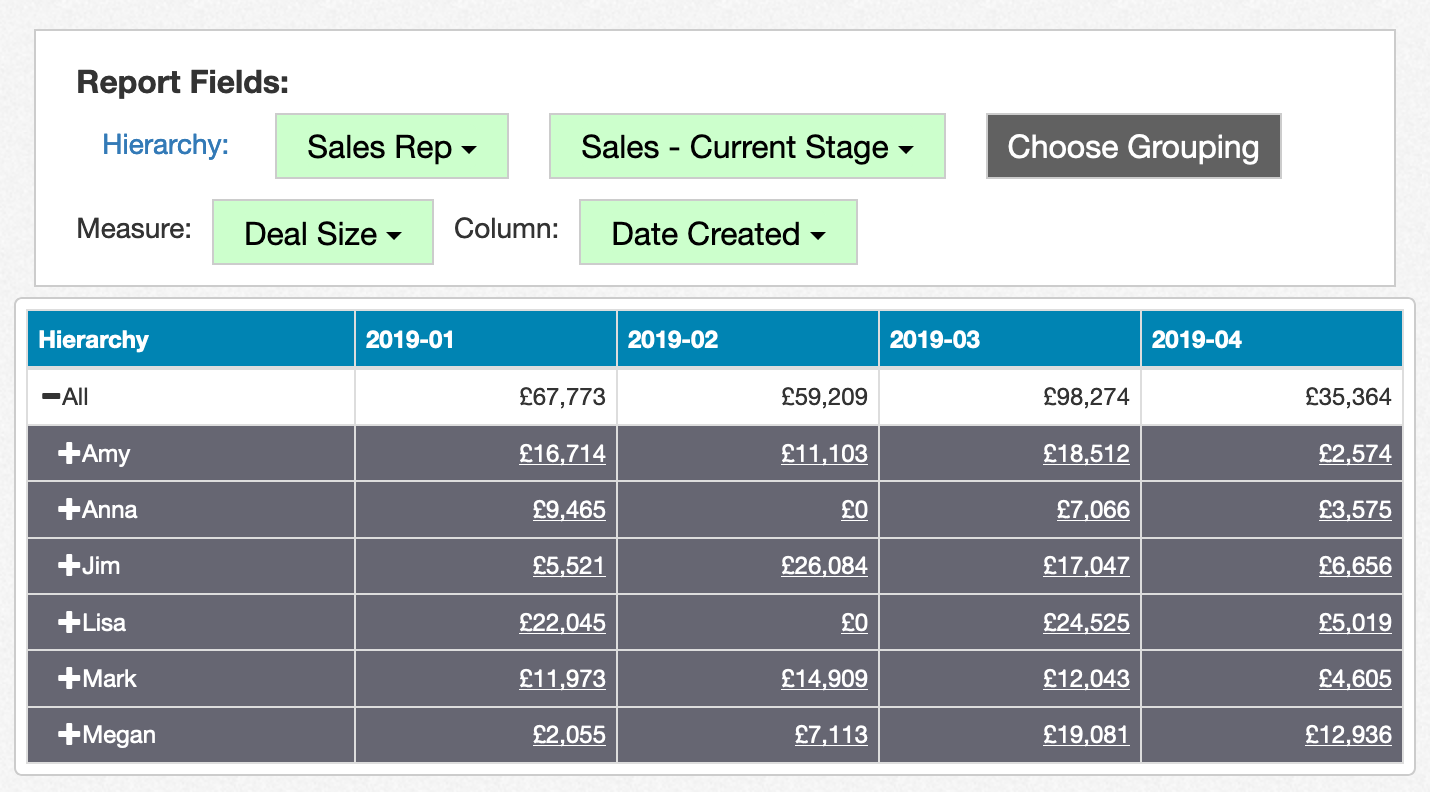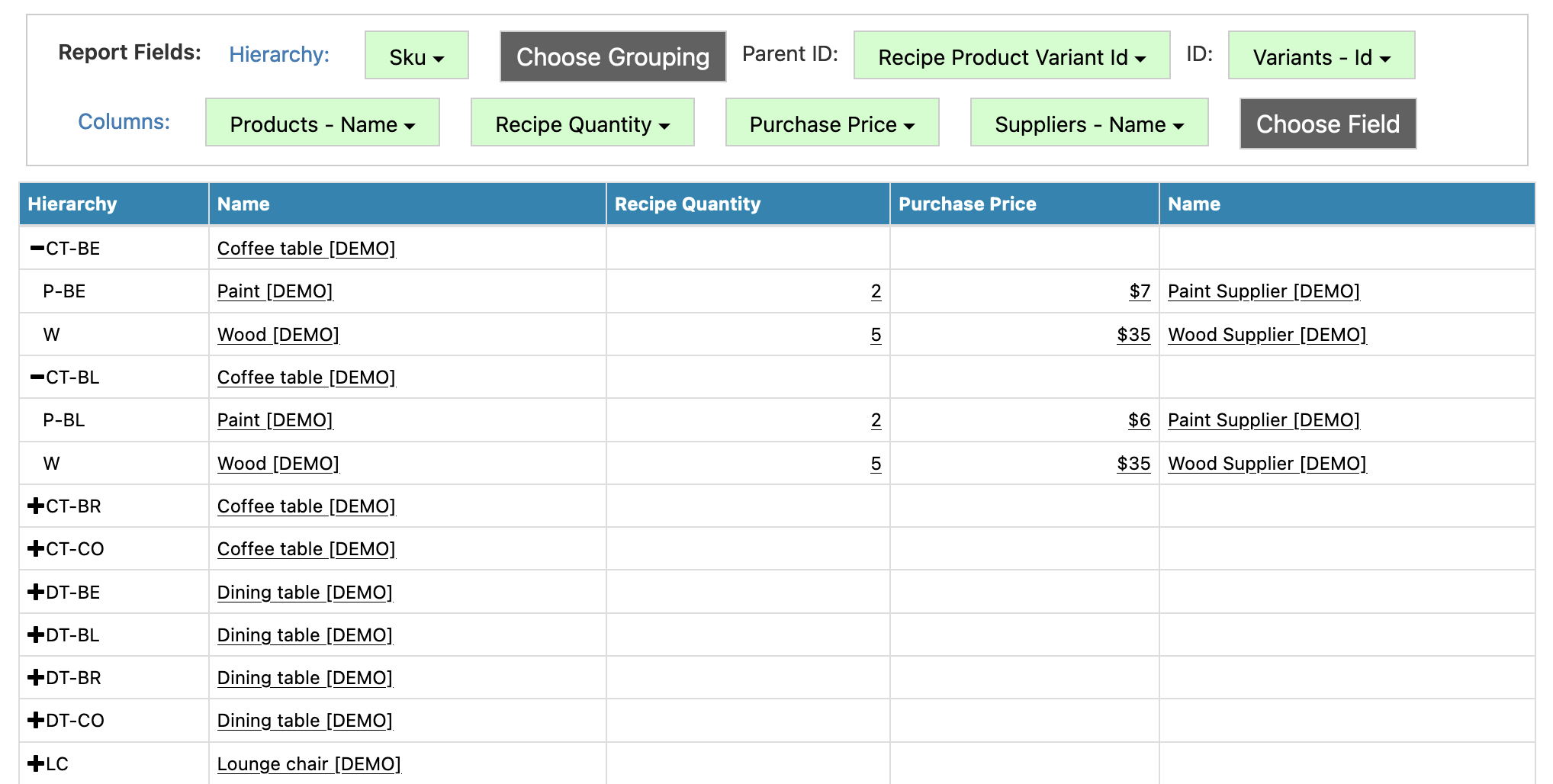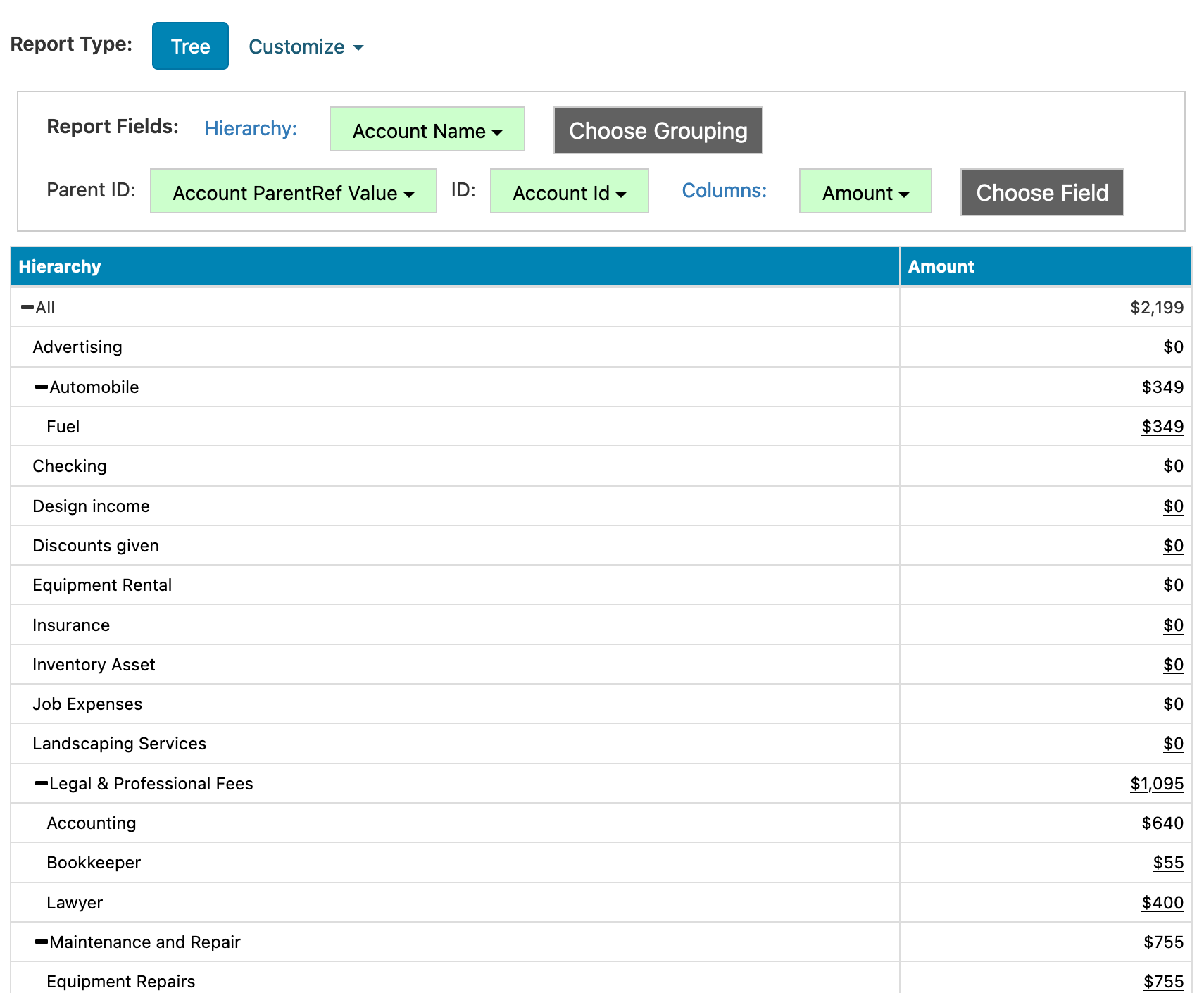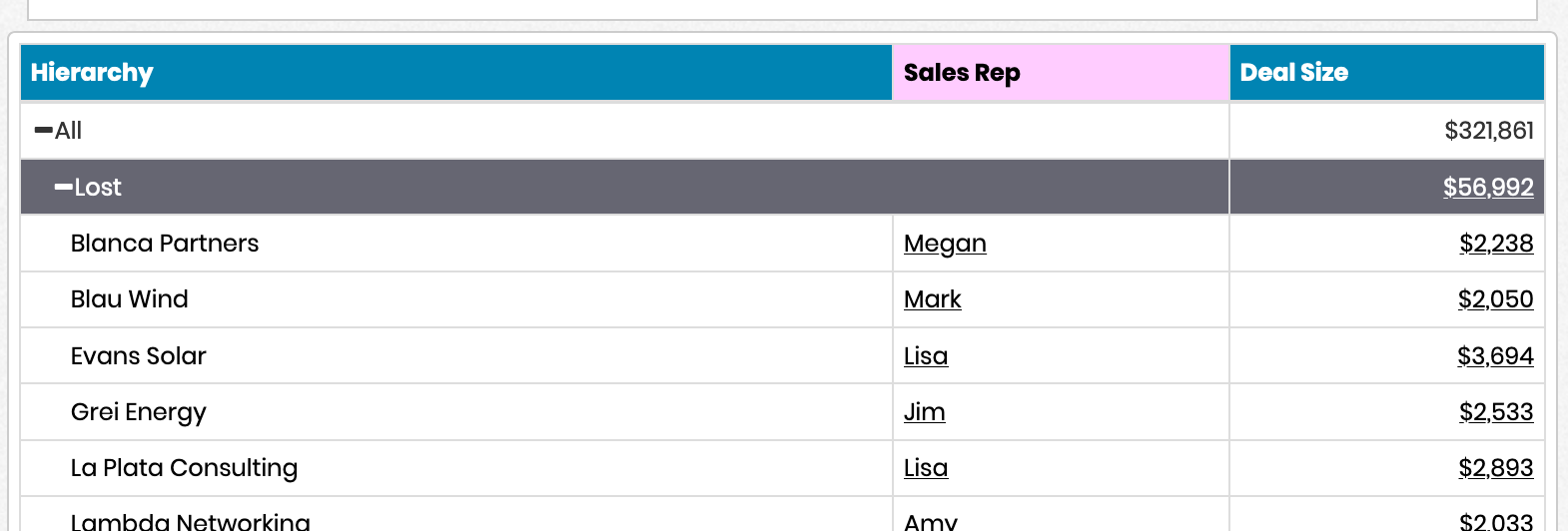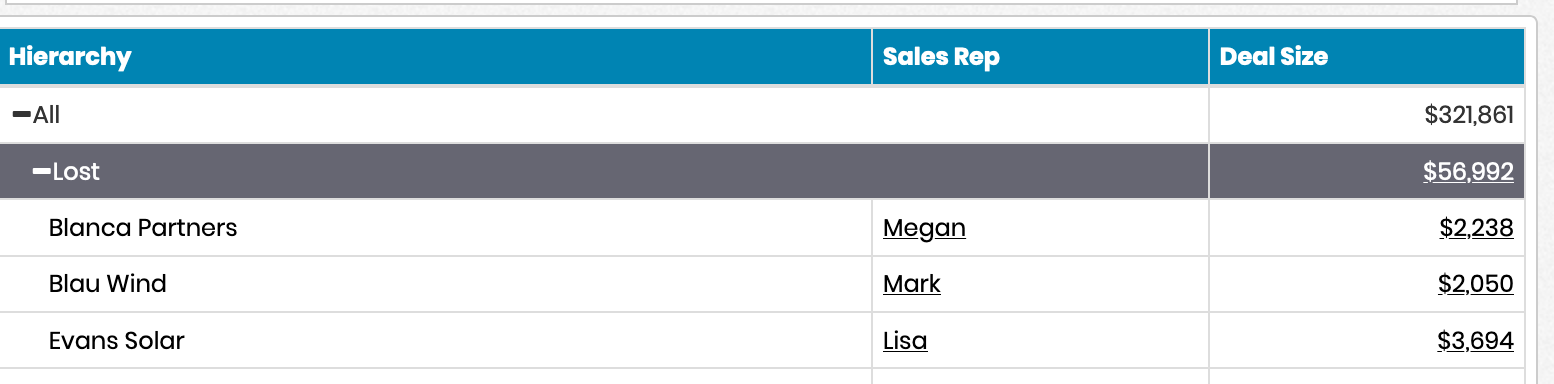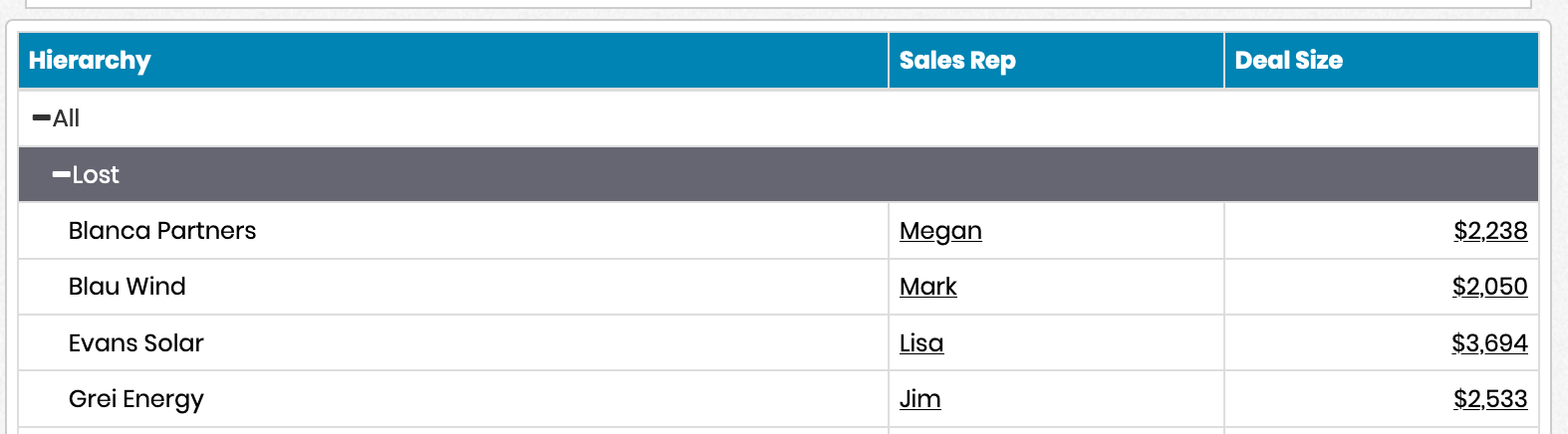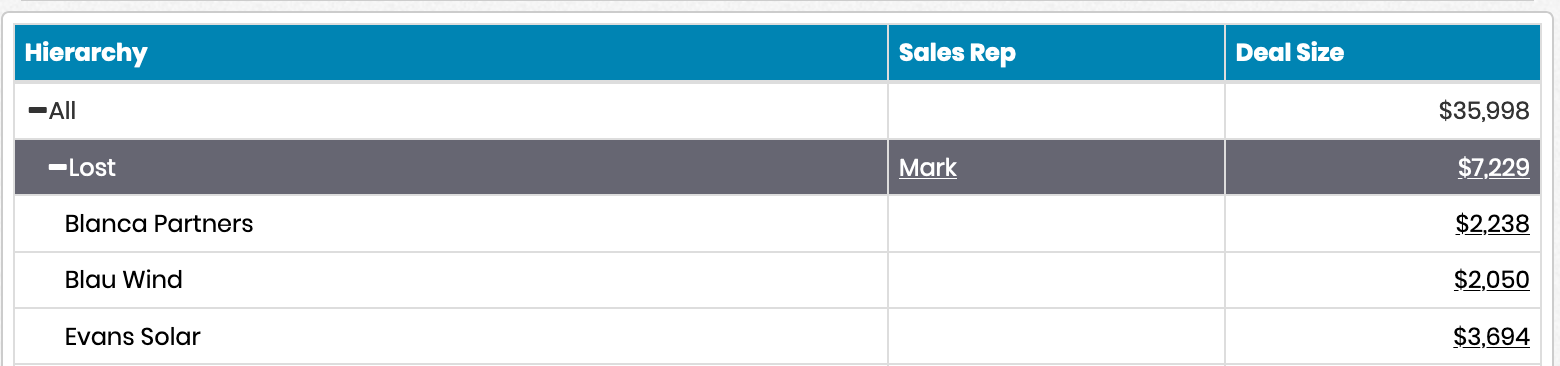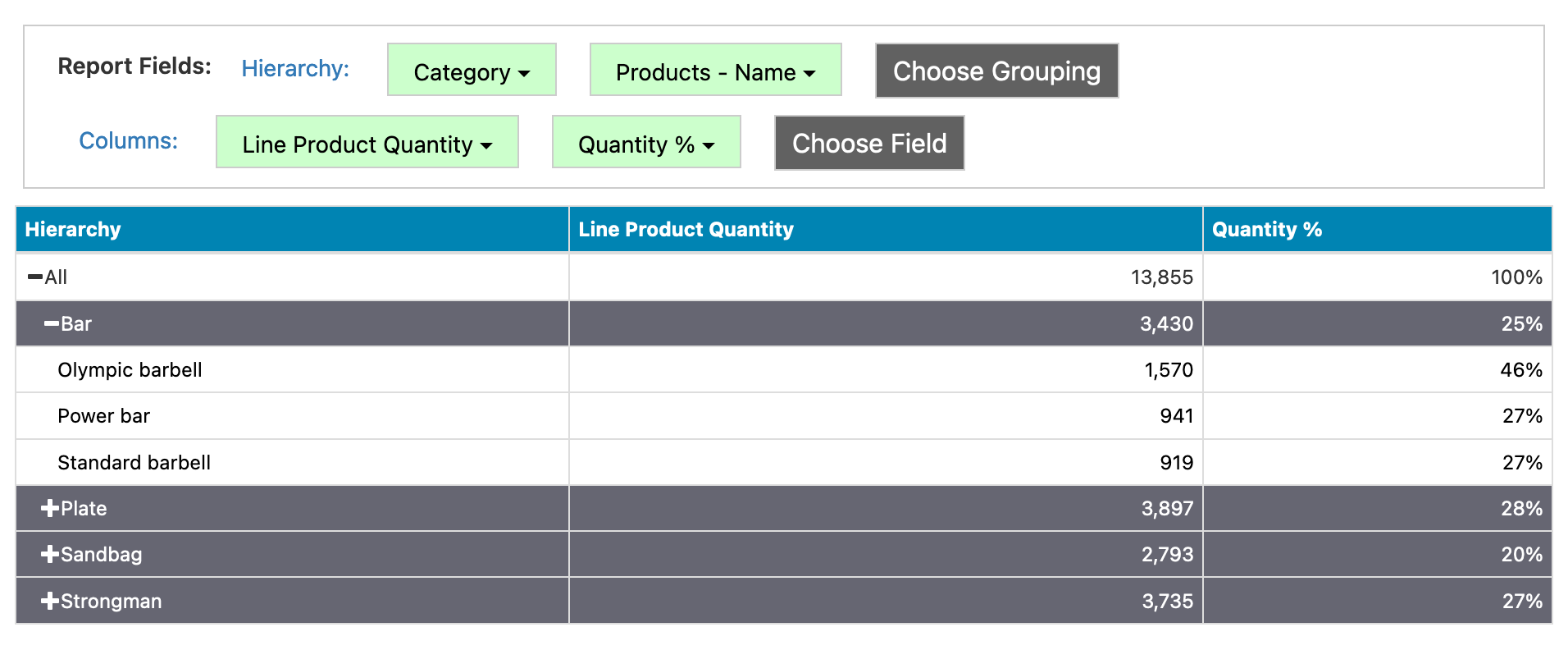Normally, you'll select some combination of fields to represent the columns of the tree table. Alternatively, you can select a grouping and a measure, and the table will automatically add a column showing the measure broken out by each value found in the grouping. If a filter is present in the report on that grouping, it will use that filter to restrict what's shown. To accomplish this, after you've selected Tree as the report type, click on the Customize link next to the Report Type button and choose 'Dynamic Column Tree'. Define your hierarchy, then choose a grouping and a measure to populate the rest of the report as shown below: