You can add fields to your inventory data source with data from your CRM, e-commerce channels, and accounting system to help extend your reporting. Examples of what you might do with this include:
If you use one of our supported CRMs for managing your B2B sales, you can integrate data from those CRMs as fields available for reporting in Easy Insight.
To integrate the CRM data, you'll need to have first connected your CRM system. The CRM integrations that currently support this integration are Hubspot, Pipedrive, and Prospectsoft. Go to the Inventory tab of your inventory data source, then click on 'CRM Contacts'.
You'll see a list of your integrated CRM connections. Click on the 'Add Unconfigured CRM Contact Linkages' to create the link and add the fields:
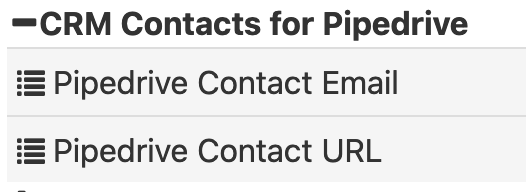
After adding, you'll see a folder under your inventory data source labeled as 'CRM Contacts for Hubspot' or 'CRM Contacts for Pipedrive'. You can add these fields to your existing inventory reports and extend your B2B reporting.
If you sell through one of our supported e-commerce channels, you can integrate order data from those channels as fields available for reporting in Easy Insight.
To integrate the channel order data, you'll need to have first connected your channel. The channels that currently support this integration are Amazon, BigCommerce, Etsy, Shopify, Takealot, and WooCommerce. Go to the Inventory tab of your inventory data source, then click on 'Channel Orders':
You'll see a list of your integrated channels. Click on the 'Add Unconfigured Channels' to create the link and add the fields:
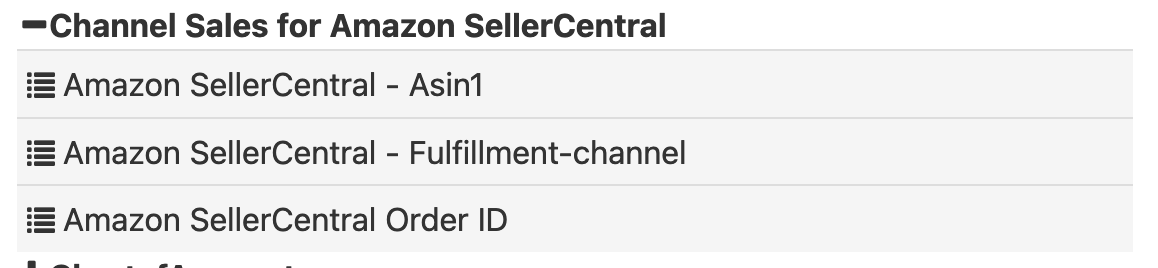
After adding, you'll see a folder under your inventory data source labeled as 'Channel Sales for Shopify' or 'Channel Sales for Takealot'. You can add these fields to your existing inventory reports and extend your sales reporting.
If you sell through one of our supported e-commerce channels, you can also integrate product and inventory data from those channels as fields available for reporting in Easy Insight.
To integrate the product data, you'll need to have first connected your channel. The channels that currently support this integration are Amazon, BigCommerce, Etsy, Shopify, Takealot, and WooCommerce. Go to the Inventory tab of your inventory data source, then click on 'Inventory and Products':
You'll see a list of your integrated channels. Click on the 'Add Unconfigured Channels' to create the link and add the fields:
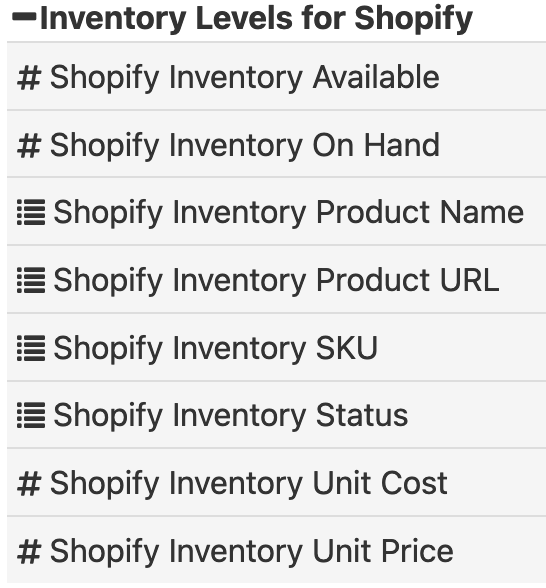
After adding, you'll see a folder under your inventory data source labeled as 'Inventory Levels for Shopify' or 'Inventory Levels for Amazon Seller Central'. You can add these fields to your existing inventory reports and extend your product and inventory reporting.
If you have invoices in your inventory system and matching invoices in your QuickBooks Online or Xero accounting system, you can use this integration to create a link between the two. This integration will create a link to the URL of the invoice in the accounting system so that you can click into a list of invoices, then click directly to the invoice in your accounting system.
To integrate the sales invoices, you'll need to have first connected your Xero or QuickBooks Online to Easy Insight. Go to the Inventory tab of your inventory data source, then click on 'Accounting Sales Invoices':
You'll see a list of your integrated channels. Click on 'Save' to create the link and add the fields:
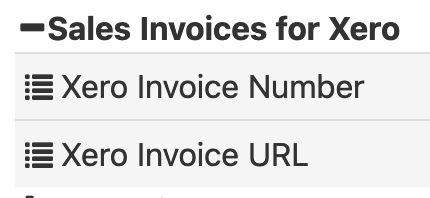
After adding, you'll see a folder under your inventory data source labeled as 'Sales Invoice for Xero' or 'Sales Invoice for QuickBooks Online'. You can add these fields to your existing inventory reports and extend your sales invoice reporting.